Description
Please read below for troubleshooting guide, due to this special, no email or telephonic support offered, the troubleshooting guide below solves 99% of all customer issues.
Growatt Wifi Module, Plugs directly into Inverter USB Port, view on your phone
Mobile Phone App : user manual can be downloaded here:
https://watts247.com/manuals/gw/ShineWifiGrowattManual.pdf
Web Interface: (Optional)
https://watts247.com/manuals/gw/ShineServer_user_manual_EN_V3.0.pdf
TROUBLESHOOTING / QUICK REGISTRATION PROCESS:
Note: If after completing the registration process by following the manual, the LED flashes blue, but are unable to view any data, we need to make sure the Wifi Module is connecting to the USA Server. (Just been created recently)
NOTE #1 : a press of more than 6 seconds duration resets the Wifi Module. (Tiny hole, use a sharp pointed object)
NOTE #2 a press of less than 0.5 sec puts the Wifi Module into Access Point Mode (Thus transmits its Wifi SSID). (Tiny hole, use a sharp pointed object)
This is also an alternative registration method:
- Connect Wifi Module to USB Port on inverter
- Insert pin or another tiny sharp object into the tiny LED hole for 6 or more few seconds, until the Light is steady White(ish)
- Insert pin or another tiny sharp object into the tiny LED hole for less than 0.5 seconds, until the Light is steady /flashing White(ish)
- On your phone or PC connect to the Wifi Name that matches the serial number on the Wifi Module (Hint -also on the box)
- Sometimes your phone will ask if it is ok to connect to this network without internet access (affirm this and connect anyway)
- From your phone or PC browser, type in the “192.168.10.100” IP address just as shown here, and go.
- log into the blue login screen “admin” password “12345678” see example: http://watts247.com/manuals/gw/WifiConfig-0.jpg

- Configure your Wifi credentials for this module to connect to your Wifi, (Please use simple Alpha Numeric SSIDs and Passwords – no special characters see example: http://watts247.com)
NOTE:
wifi Name SSID name example “MyWifi-33” would not work, because it has a “-” in it must exclude non AlphaNumeric Characters “!@#$%^&*() – ” etc no spaces
Wifi Password MUST be longer than 10 chars and MUST EXCLUDE and non AlphaNumeric Characters “!@#$%^&*() – ” etc no spaces
- /manuals/gw/WifiConfig-1.jpg

- Now the next important part, set the domain FROM server.growatt.com TO server-us.growatt.com see example: http://watts247.com/manuals/gw/WifiConfig-2.jpg

- Click Apply, then click the button to restart and save changes. (Wifi Hotspot should vanish))
- If successful, the LED should start flashing BLUE (it is communicating to the new server) – If Not, repeat procedure, unplug wifi module from USB Port, and start again from #1 above (sometimes the inverter may need to be completely powered off – battery disconnected in order to restart the process )
- Now inside your APP (if you havent already done so), go to your plant, add or browse dataloggers, (Blue “+” sign in the top right corner……and add this one to your plant – in 5 mins or less you should start seeing some data.)
More:
If after all of this, and the LED Will NOT Flash BLUE, you may have a firewall problem on your home router, it may be blocking port 5279, please go to portforward.com and figure out how to open up this port on YOUR particular Internet Router.![]()
- Hint, dangerous…but cool. you can change parameters on your Growatt Inverter remotely, if prompted for a password, its “growatt” followed by today’s date e.g. 20201225 (changes every day) example Christmas day password would be “growatt20201225”, next day would be “growatt20201226” etc…
- Remember this can screw things up in a bad way if you are not careful

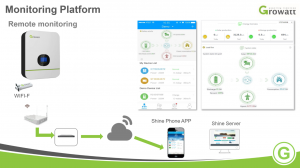
Reviews
There are no reviews yet.